Danny Lesandrini scopes out a bundle of newly released books geared towards getting you up to speed quickly with Microsoft Access 2010.
Back
in August of 2009 I wrote about my experience with the Micorosoft Access
2010 beta. I concluded that this was the most exciting release of Access
I’ve seen in some time and my recent experience using Micfosoft Access 2010 Release
Candidate has not dissuaded me.
Confession time: I’m one of those
Access developers who never actually created anything with Access 2007. Sure, I
played with it but built nothing of substance. In part, that was because all my
clients were still using Access 2003 (or earlier versions) and there was simply
no need. With the release of Office 2010 in May, however, I think that’s going
to be changing. One client is looking to upgrade 20 licenses of Office XP to
Office 2010 and I’m sure others will follow. It’s time to get "up to
speed" with Microsoft Access 2010.
Start A New Project
For years I’ve been using Quickbooks 2002 to manage my business but after
upgrading to Windows 7 on a 64 bit machine it began to act up on me. I realized
I was either going to have to pull out my wallet and upgrade to the latest
Quickbooks or build my own business management application. I didn’t’ want to
spend the money and I decided this would be the perfect project for initiation
into Access 2010 development.
After extracting my account data from
my nearly crippled Quickbooks program, I set off to create an application to
manage my accounts receivable and payable. After about 30 hours of tinkering
with it, here’s what I’ve got:
- Six tables with relationships
- One Navigation form in lieu of a switchboard (see screen shot below)
- Two data entry forms: expenses and invoices
- One invoice detail report
- Two summary reports: payables and receivables
- A handful of queries
- A few macros
- Practically no VBA code
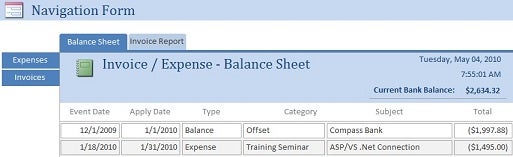
Project Post Mortem
Honestly, thirty hours is too much time to create an app this simple but
remember it was, in part, a learning experience for me. I actually became
comfortable with the new Object Navigation Window. For the first time in years,
I used wizards to create forms. I even proudly created macros where I would
have previously written VBA code. Moreover, I did it all without any either
help, from the help system, online resources or published books, which didn’t
exist at the time.
I couldn’t get the table macros
(triggers) to work but I found that the new field data type of Calculated Field
served me just fine for what I needed. Sure, it breaks the rules of
normalization but made it possible for me to quickly add a column to extend
[Rate] times [Hours] on my invoice detail table.
The most frustrating thing was the way
controls on a form or report behave in design mode. I’d try resizing one
control only to see all controls above and below size with it. Right clicking a
control revealed some new options, like Merge/Split and Select Entire Row. It’s
clear that somehow I’d created a table layout that was regulating my control
placement. I’d say the greatest portion of the 30 hours I spent on this
application was spent resizing and rearranging controls in a layout. At that point,
I decided I needed help understanding this new paradigm.
Where To Find Help
Yesterday, I received a box full of books from Wiley Publishing that are
destined for the give-away table at the Denver Area Access Users Group However, before handing them
over as door prizes, I decided to give them the once-over for myself. Below are
the new releases for Access 2010 that I considered. A full description of each
is available at the Wiley web site
and a link to each book’s page is included.
I started with the simplest book first, Teach Yourself VISUALLY Access 2010,
which lists for $29.99 and has about 325 pages. I literally whipped through
this book in half an hour and found practically nothing I didn’t already know.
I did learn a few new shortcuts and found some toolbar features I previously
hadn’t noticed, but it’s not a book that seasoned developers would want or need
to read. That having been said, it is probably the best book I’ve ever seen for
users who are new to Access in general.
The term visually really describes the
approach. There are more pictures than words and you can see this for yourself
in the sample chapter that Wiley publishes online: Learn
Visually –Sample Chapter #1
I like the visual approach, especially
for someone who is not only new to Access but perhaps a little frightened of it
as well. The colors, illustrations, pointer arrows and simple explanations add
to the fun of learning Access 2010. I would highly recommend this book as an
entry point to Access 2010 for the uninitiated.
Next, I read through the two Dummies
series books. It was a little difficult to shift back to reading after having
enjoyed the visual experience but the Dummies series bring their own flavor of
fun to learning Access 2010. The Access 2010 For Dummies ($24.99) is
around 400 pages and Access 2010 All-In-One For Dummies ($39.99) is
closer to 700 pages.
As one would expect, both of these
books assume the reader comes to Access with little experience. They go into
considerable detail and build understanding gradually, in a way that likely
won’t frustrate the reader. The All-In-One book includes a nice section on VBA
and error handling as well as slightly more verbose explanations, thus the
extra pages.
I liked these "Dummies"
books and they’ll make great door-prizes, but as with the Teach Yourself
Visually book, they are directed at people new to Access. Conversely, the last
book in the list was written by the well-known author and consultant, Michael
Groh and is hands down the best of this bunch for advanced Access developers.
It’s the updated Microsoft Access 2010 Bible and its 1266 pages will set
you back $49.99, the most expensive of the bunch, but the most worth it.
If you’ve read the Access Bible for previous
versions, you’ll see the similarity. There’s a lot packed in here, including
how to design a "bulletproof" database and a "bulletproof"
application. There’s a generous section on debugging and 25 pages devoted to
table macros. There are even chapters on using the Windows API and
Object-Oriented Programming with VBA for the hard-core programmers.
The Microsoft Access 2010 Bible is no
lightweight volume and Michael Groh is a rock star of Access. The single most
valuable part of the book for me was chapter 29: Customizing Access Ribbons. As
a developer new to the 2007/2010 paradigm, this was the most frightening and
dreaded part of moving to the new version but Mike demystifies the Ribbon and
shows how one can program to it. Indeed, this is one of the most comprehensive
Access volumes you’ll find.
Up To Speed Yet?
No, I’m not completely up to speed yet. Lately I’ve been distracted trying to
learn new technologies like Silverlight 4.0 and MVC 2. I also want to use SQL
Azure and jump into cloud computing with both feet. Maybe I’ll never be weaned
from Microsoft Access but most likely I’ll move to Access 2010 as soon as
possible but I see development efforts moving away from Access 2010 and toward
Visual Studio 2010.
In future articles, I’ll explore how
Access developers can make this move to newer technologies and how skills
learned building applications with Microsoft Access can be leveraged to build
MVC and Silverlight applications.




