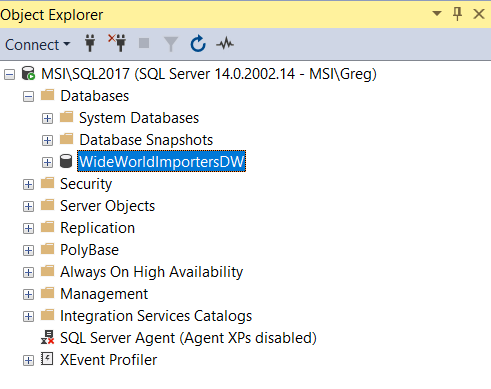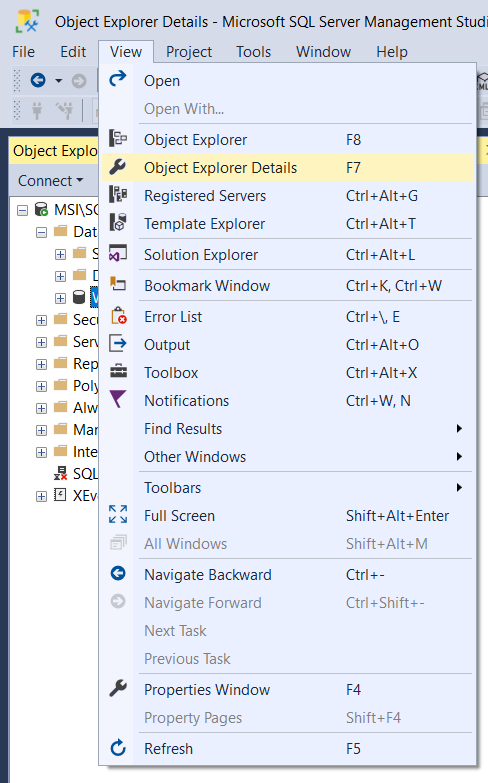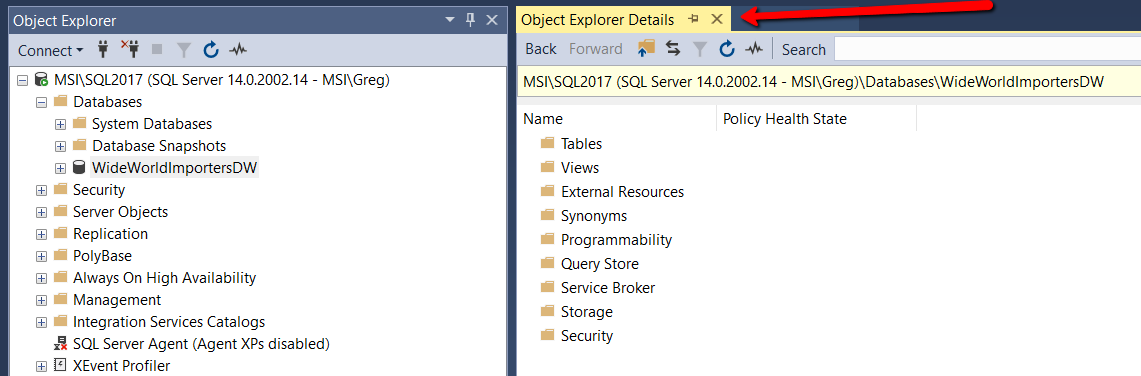You are probably familiar with the Object Explorer pane in SQL Server Management Studio (SSMS), and how to bring it up. But, are you familiar with the Object Explorer Details pane and how to display it? If not, then read on.
The Object Explorer Detail pane shows detailed information about an object that you have selected in Object Explorer. The information displayed depends on the object you have selected in the Object Explorer. You can open the Object Explorer Details pane two different ways.
The first way to open the Object Explorer is to use the VIEW menu. In order to use the VIEW window to display the Object Explorer Details pane, first select an object in the Object Explore, as show below:
Here the “WideWorldImportsDW” database has been selected. Once an object is selected click on the View Menu and click the “Object Explorer Details” item, which is highlighted below:
When you do this the Object Explorer Detailed Pane will be displayed to the right of the Object Explorer pane as shown below:
As you can see the Object Explorer Details pane shows the same information you would find if you had just expanded the WideWorldImportersDW DB in the Object Explorer pane, but now the information is in its own pane.
The second way to bring up the Object Explorer Details pane is to use the F7 keyboard shortcut. To use the shortcut all you have to do is just highlight the “WideWorldImportersDW” DB and then hit F7. When you do this, the Object Explorer Detailed pane will be displayed just like above.
Once the Object Explorer Details pane is displayed, you can browse the details of the object by just clicking on the item you want to explore in the details pane.
About now you might be asking yourself, “Why would I want to explore the details of an object using the Object Explorer Details pane, over just exploring the object using the Object Explorer pane?” By using the Object Explorer Details pane, you have some additional features that are available that are not available in the Object Explorer pane, like filtering your view. Now that you know how to use display the Object Explorer Detail Pane, stay tuned for additional tips on how to use it to be more productive.