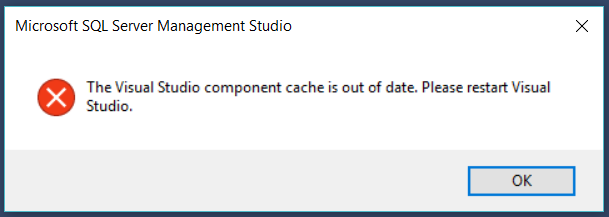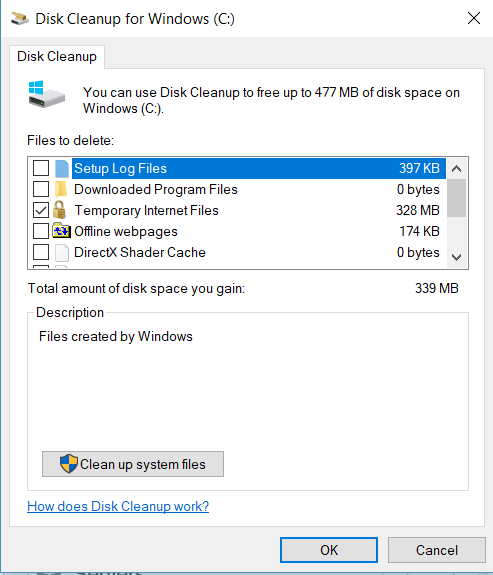The other day, after I installed SQL Server Management studio 17.2, I starting getting the following error message when I tried to start my SQL Server Management Studio:
Visual Studio Component Cache Our of Date
After reviewing a few different posts regarding this error, I developed the following steps to resolve this problem:
Step 1: Shut down SQL Server Management Studio
Step 2: Clean up temporary internet files
To do this, I started the Windows “Disk Cleanup” utility and made sure I only checked the “Temporary Internet Files” item. Once I only had that one option checked I clicked on the OK button.
Disk Cleanup
Step 3: Restarted SQL Server Management Studio
Upon restarting SQL Server Management Studio after cleaning up the temporary internet file, SQL Server Management Studio started correctly. Meaning I didn’t get the “cache is out of date” error message when SQL Server Management Studio started up.